To create larger, more eye-catching "Pin" photos for Pinterest, you need to follow these steps:
- Use PowerPoint to create the layout of your pin, but first click on "Page Setup" and adjust the height to 22-27 inches (depending on how large you want your product).

- Then, your PowerPoint page should look like this:

- Create your page layout as you would any other TpT product. Here's an example of one of my recent creations. :)

- Save the file as a jpeg.

- Go to your Pinterest page and click on "Add Pin"
6. 6. Click on "From Computer"
7. Once you choose your file (the jpeg you saved in Step 4), hover your mouse over your newly uploaded "Pin", and click on the little pencil (edit icon) on the upper right-hand corner of the photo.
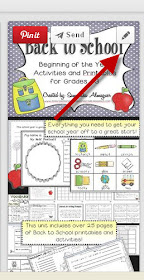
8. Go to your TpT product page and copy and paste the direct link to your product in the "Source" bar.
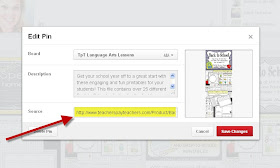
And that's it! It's a little complicated, but hopefully these photos will help! It's definitely worth a little extra effort to make your Pinterest photos more noticeable! Happy pinning!


No comments:
Post a Comment